Quick Links
Contact Us
Computer Science DepartmentSwarthmore College
500 College Avenue
Swarthmore, PA 19081
Phone: 610.328.8272
Fax: 610.328.8606
Email: info at cs.swarthmore.edu
Copyright 2009 Swarthmore College. All rights reserved.
using dropbox

Follow the steps below if you want to use dropbox to share files.
- set up a Dropbox account at https://www.dropbox.com/register
- create an empty .dropbox-dist directory in your /scratch directory
and link it back to your home directory (change youruname to your CS
username):
$ cd $ mkdir /scratch/youruname/.dropbox-dist $ ln -s /scratch/youruname/.dropbox-dist .dropbox-dist $ ls -al .dropbox-dist .dropbox-dist -> /scratch/youruname/.dropbox-dist/
- run this command on our CS machines to start/install dropbox:
$ dropbox start -i Starting Dropbox...
- follow along with the next few pop-up windows. Should look
something like these:
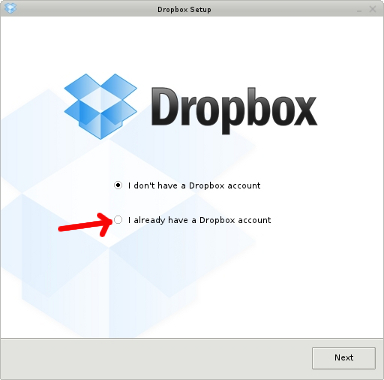
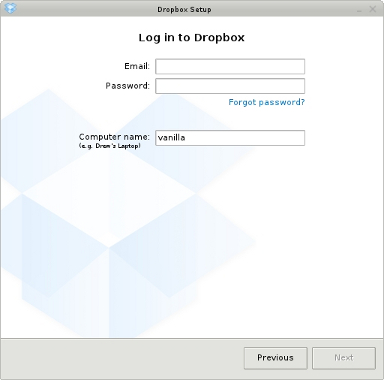
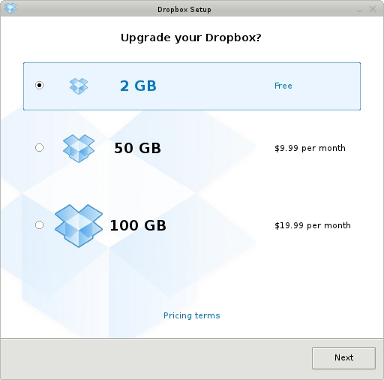
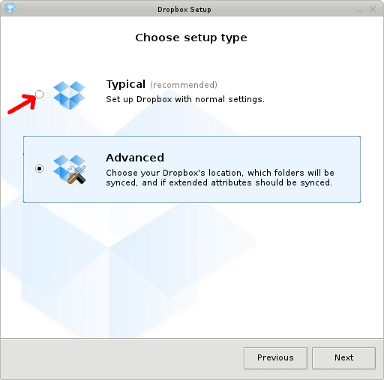
- [Optional] Make link in ~/Dropbox to any directory you want to share:
cd ~/Dropbox ln -s ~/cs35/labs/05 05
NOTE: if partners are sharing this directory, only one of you needs to make this link.
- [Optional] If you want, set up dropbox to autostart:
$ dropbox autostart dropbox autostart [y/n] options: n dropbox will not start automatically at login y dropbox will start automatically at login Note: May only work on current Ubuntu distributions. $ dropbox autostart y
Note: if you don't do this, you can run "dropbox start" whenever you want to sync your directory
- [Optional] Tell dropbox who you want to share a folder with:
- log in to dropbox account
- under the "Files" tab, select "Share a folder"
- follow the instructions to share folder with another dropbox user
- [Highly Recommended] Tell dropbox not to sync certain folders!
If you have lots of non-CS files on Dropbox (like Pictures or Music), please tell Dropbox not to sync them to your CS machine. Otherwise you will quickly exceed your CS disk quota.
Here's how to selectively exclude a folder from syncing to a CS machine. Run these commands in a terminal window on the CS machines.
$ dropbox start $ dropbox exclude add Pictures $ dropbox exclude list Excluded: Dropbox/Pictures
This would tell dropbox not to sync your Pictures folder to the CS machines.
