CS81 Lab2: Scribbler Robot
In this lab you will use a real robot, called the Scribbler, in
the physical world. Do an update81 to get the starting point
files for this lab.
Check out all of the capabilities of the Scribbler robot. Identify each of the sensors on the robot.
Also find out what
the Fluke can
do. Identify each of the sensors on the Fluke.
In order to use your robot you'll need to do the following:
- Check that a bluetooth adapter is inserted into your computer.
- Turn on the robot. Notice what number robot you are using. You will need to use this number when setting up communication with the bluetooth adapter.
- Type the following where NUM is
replaced with the number of your robot.
% python >>> from myro import * >>> init("/dev/rfcommNUM")
If you get the following error message:
Serial element not found. If this continues, remove/replace serial device...Check for the following problems:
- You typed the wrong robot number in the init command.
- Your robot is not turned on.
- Your bluetooth adapter is not inserted into the computer.
After a successful connection you will see a message like this (the name may be different) and your robot will emit a series of beeps:
You are using fluke firmware 2.9.1 You are using scribbler firmware 1.0.2 Hello, I'm Scribby!
The Scribbler robot uses 6 AA batteries, and only works well when it has enough power. The first command you should run each time you begin using the robot is to check its current battery level:
>>> getBattery()If the battery level is below 6.2, replace the batteries. Put the old batteries into the small green battery recycling bin.
The Scribbler is controlled through a python library called Myro. Read through the Myro reference manual trying the commands iteractively in the python interpreter as you go. Not all of the commands will work as described.
For example, the speak command turns a string into spoken
words that will be output through the computer's speakers, not from
the robot. Some computers do not have speakers so you will not hear
anything. Some computers do have speakers, but the volumne control is
set very low.
After you've tried all of the Myro commands interactively in python, explore the obstacle detection sensors available to you in more detail. We would like to write a simple wander and avoid program. There are IR sensors on both the scribbler and the fluke. Which ones work more reliably to detect obstacles? Read about the setIRPower command in the Myro reference manual. You may need to tweak the power setting of the Fluke's IR sensors in order to get reasonable values for obstacle detection.
Edit the program avoid.py in your cs81/labs/2
directory. Using Myro commands, write a program that will cause the
robot to move around and avoid obstacles. You may also want to detect
stalls for situations where the IR sensors don't detect an
obstacle.
Get a big piece of white paper. Insert a pen into the Scribbler's pen port and put it on top of the paper. As the Scribbler moves it will draw a line.
- Issue a command to make the robot move forward at full speed for one second. Then issue a command to move backward at full speed for 1 second. Pick up the robot and look at the pen marks. Does the robot traverse the same trajectory? Does it travel the same distance in both directions? Measure the length of the line drawn by the robot when moving for one second. In the file cs81/labs/2/draw.py, write a function called travel(distance) to make the robot travel the given distance. You may use inches or centimeters as your units. Test the robot a few times to see how accurate the line is.
- Study the turning behavior of your robot. Based on your observations write a function called degreeTurn(degrees) that will make the robot turn the specified degrees.
- Using the functions travel and degreeTurn write a function called square(size) to draw a square.
- Using the same functions write a function
called star(size) to draw a five-point star like this:
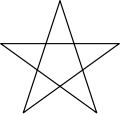
- Suppose you would like to create a vacuuming robot. The robot is given the dimensions of a rectangular area and must travel through the entire area as efficiently as possible. Write a function called vacuum(length, width) that uses your travel and degreeTurn functions to traverse the entire area. You can test your program by using the white paper (which is 4ft wide) with a pen in the Scribbler to see how well the robot covers the area.
When you are done, run handin81 to turn in your completed lab work.