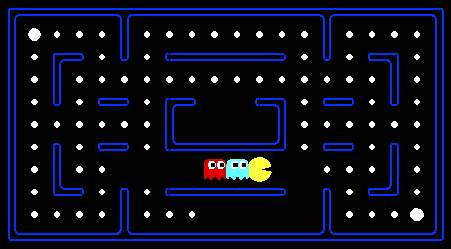
setup63 to create a git
repository for the lab. If you want to work alone do:
setup63 labs/01 noneIf you want to work with a partner, then one of you needs to run the following while the other one waits until it finishes.
setup63 labs/01 partnerUsernameOnce the script finishes, the other partner should run it on their account.
cd ~/cs63/labs/01 cp -r ~meeden/public/cs63/labs/01/* ./This will copy over a large number of files within two different directories. One directory, called
tutorial, contains
small programs to help you practice with Python. The other directory,
called pacman, contains all of the files you need to run
the Pac-Man game.
git add pacman tutorial git commit -m "lab1 start" git push
cd ~/cs63/labs/01 git pull
In this lab you will create simple Pac-Man agents that are reflex-based or state-based to try to collect food.
The Pac-Mac code consists of a number of Python files, some of which you will need to read and understand in order to complete the assignment, and some of which you can ignore.
| Files you'll edit: | |
myAgents.py |
Where you will define your agents. |
layouts/myLayout.lay |
Where you will define a Pac-Man layout. |
| Files you should look at: | |
pacman.py |
The main file that runs Pac-Man games. This file describes a Pac-Man GameState type, which you use in this lab. |
game.py |
The logic behind how the Pac-Man world works. This file describes several supporting types like AgentState, Agent, Direction, and Grid. |
util.py |
Useful data structures which you can use if you'd like to. |
| Supporting files you can ignore: | |
graphicsDisplay.py |
Graphics for Pac-Man |
graphicsUtils.py |
Support for Pac-Man graphics |
textDisplay.py |
ASCII graphics for Pac-Man |
ghostAgents.py |
Agents to control ghosts |
keyboardAgents.py |
Keyboard interfaces to control Pac-Man |
layout.py |
Code for reading layout files and storing their contents |
python pacman.pyIn this case you are the agent that is controlling Pac-Man. Use the arrow keys to move Pac-Man around in his environment. The smaller white dots represent food. The goal of the game is to eat all of the food while avoiding the ghosts that are trying to thwart Pac-Man. If Pac-Man runs into a ghost, he dies. However, the larger white dots are special capsules that when eaten by Pac-Man make the ghosts safe to contact. The ghosts will only be safe for a short time, while they are colored white, but they eventually become dangerous again.
pacman directory you'll see that you have a
sub-directory called layouts. When you invoke the pacman
game, by default it chooses the mediumClassic.lay layout.
However you can use command-line arguments to choose other layouts.
For example:
python pacman.py -l openSearchTry other other layouts in the directory. Notice that these layouts are simply text files that follow a convention for designating the locations of walls, food, capsules, ghosts and pacman.
Exercise 1: Create a simple layout of
your own in this directory called myLayout.lay. Your
layout should not include ghosts, but should have some inner walls and
lots of food. Play a game with your layout by doing:
python pacman.py -l myLayout
pacman.py supports a number of options that can
each be expressed in a long way (e.g., --layout) or a
short way (e.g., -l). You can see the list of all
options and their default values via:
python pacman.py -hIf you ever want to end a game early, you can exit the game by typing CTRL-C into your terminal window.
Agent class and must have one method
called getAction that takes the current state as a
parameter and returns the action to take. The format of an agent is
shown below:
class NameOfAgent(Agent):
def registerInitialState(self, state):
"""
THIS METHOD IS OPTIONAL it can be used to maintain additional
state information
Parameters: Current state
Returns: None
"""
def getAction(self, state):
"""
Parameters: Current state
Returns: Action to take
"""
The getAction method will automatically be called on
every time step of the game and must return a valid action.
Based on Russell and Norvig's definition, an agent perceives its environment and acts upon its environment. Let's examine what Pac-Man agent can do and sense.
myAgents.py in an editor. It already
has one very simple agent defined, called RandomAgent.
This agent gets all of the possible legal actions it could take from
the current state, and then randomly chooses one of them. Notice that
this agent completely ignores its percepts, and acts blindly.
To test this agent do:
python pacman.py -l openSearch -p RandomAgentIf you are willing to wait long enough, this agent will eventually manage to eat all of the food. One of the reasons it is so slow is because it is sometimes randomly choosing to 'Stop' as its action. The 'Stop' action is useful when trying to evade ghosts, but for now we are just focusing on grabbing food.
Exercise 2: Modify
the RandomAgent so that it will never choose 'Stop' as
its action. Then re-test the agent.
GameState class which is defined in the
file pacman.py. Open up this file and let's look through
the options.
It is important to recognize that the game has a number of different agents (Pac-Man and the ghosts). Each agent in the game has a unique index; Pac-Man is always index 0, with ghosts starting at index 1.
Pac-Man can perceive:
In addition, Pac-Man can also determine given the action he chooses
what the next state of the environment will be, by using the
method generatePacmanSuccessor. It is clear from the
methods available here that Pac-Man's environment is fully
observable. Pac-Man's environment is also static because
until he decides what to do and takes an action, the ghosts do not
move.
Exercise 3: In the
file myAgents.py create a new agent
called ReflexAgent. This agent should look at the
possible legal actions, and if one of these actions would cause a
food pellet to be eaten, it should choose that action. If none of
the immediate actions lead to food, it should choose randomly from
the possibilities (excluding 'Stop'). Test your agent in
the openSearch layout.
python pacman.py -l openSearch -p ReflexAgent
Exercise 4: In the
file myAgents.py create a new agent
called StateAgent. This agent should try to eat any
food that is immediately accessible, as in
the ReflexAgent, but rather than moving randomly when
no food is directly available, it should instead try to move in one
direction repeatedly until food is located or it reaches a wall.
Test your agent in the openSearch layout.
python pacman.py -l openSearch -p StateAgent
cd ~/cs63/labs/01 git add myAgents.py layouts/myLayout.lay git commit -m "final version" git push