CS21 Lab 6: Defining Functions
This lab assignment requires you to write programs that use multiple functions. As always, first run update21. This will create the cs21/labs/06 directory and the starter programs. Next, move into your cs21/labs/06 directory and begin working on the python programs for this lab. The pwd command helps you verify that you are in the correct sub-directory.
$ update21 $ cd cs21/labs/06 $ pwd /home/your_user_name/cs21/labs/06We will only grade files submitted by handin21 in this labs directory, so make sure your programs are in this directory!
The usual set of rules before we start:
- Please comment your code:
- Your programs should start off with a header that states your name, the date, and what your program is supposed to be doing.
- Inline comments: If there is something in your program that is hard to understand (for a third-party who knows Python but does not necessarily know what you are thinking), please comment and explain.
- Use variable names that make sense. Please. No x and y. In general, somebody else should be able to know what your program is doing just by reading the code. The comments are supposed to be supplementary only.
- Where possible, try not to use hard-coded values once the computation begins. Store your hard-coded values in variables at the start of your program, and use the variables instead. It makes it a lot easier to understand what you are doing.
- Please follow the specifications that are given. If we say that we want a function with a particular name and that takes particular values, we mean it. Points will be taken off for not following specifications.
Our programs are starting to get bigger and resemble applications that you can actually use. However, in order to be able to write large programs effectively, we need to use functions to break up our code into more manageable chunks.
We start with what we'd like you to be able to accomplish for this assignment. Watch the following video. Turn on annotations to see the explanations.
High-level Specifications:
Basically, your job for this assignment is to write the above game. The rules are:
- You start with one small balloon of radius 5 in a big window (size 1000x1000)
- You can control the balloon using the arrow keys
- Apart from the balloon, you have lots (I had 100 of them) of colored bubbles scattered around the screen. Each bubble should be of a random color. The radius of a bubble should be 10.
- In addition, you also have some stars scattered around the screen. You make a star in exactly the same way as you did last week. I started with 5 stars.
- Whenever your balloon collides with a bubble, the bubble gets "absorbed" into the balloon. In programming terms, your bubble should not appear in the window anymore. Your balloon should grow by a factor of 5 for each bubble absorbed. Your score goes up by 1 for each bubble absorbed
- The objective of the game is to make your balloon absorb as many bubbles as possible. The score should be displayed in the window for the user
- If your balloon collides with a star during the process of the game, that's game over.
Breaking things up into functions
This looks pretty daunting at a first glance, so we'll break it up into functions. You should have a starter program in your labs/06 subdirectory. Write the functions in the following order:
def drawStar(centerPoint, size, color, window)Accepts:
Returns the newly-drawn star. |
def drawAllStars(window, numOfStars)Accepts:
Returns a list of the generated stars. |
def drawAllBubbles(window, numOfBubbles)Accepts:
Returns a list of the generated bubbles. |
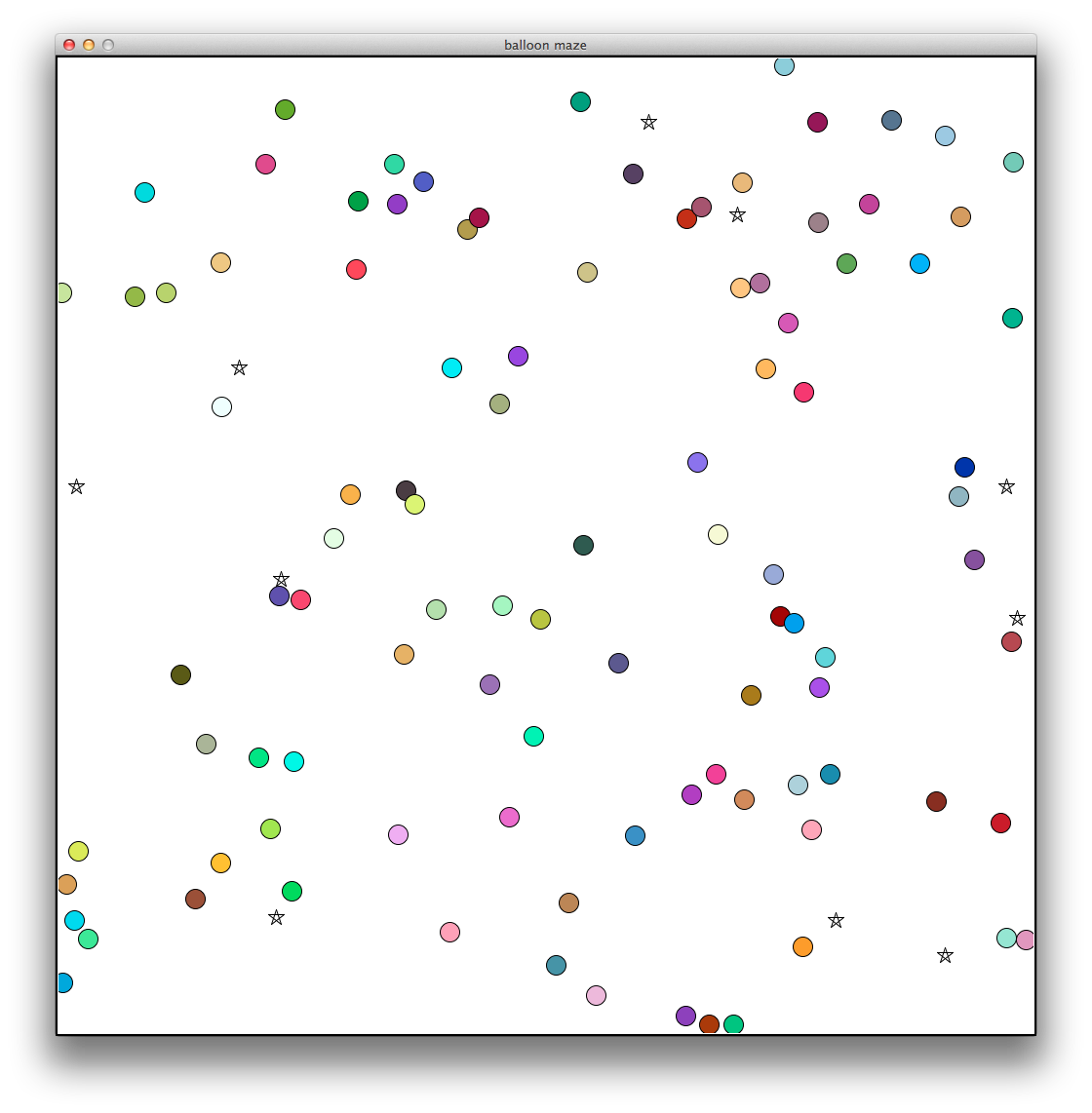
def steerBalloon(balloon, window, keypress)Accepts:
This function does not have a return value. |
def keepBalloonInWindow(balloon, window)Accepts:
This function does not have a return value. |
- Make a big balloon (make it big -- like 100 radius -- it'll be easier to test.)
- Create a while (True) loop in which you call checkKey(), and use the result to steer your balloon around.
- Make sure that steerBalloon() does its job. Pressing the "Up" arrow should move the balloon up, etc etc.
- Make sure that keepBalloonInWindow() does its job and doesn't let the balloon exit the window!
def getDistance(point1, point2)Accepts:
 Returns: a float with the distance. |
def balloonBubbleCollide(balloon, bubble)Accepts:
Returns: True if the circles overlap (or touch), False if not. |
def checkForBubblesAbsorbed(balloon, bubbles, window)Accepts:
Returns an int specifying the number of bubbles that the balloon has collided with |
Same as before, after you have implemented these functions, write some programming statements in main():
- Call checkForBubblesAbsorbed() in the while (True) loop after checkKey(). This means that checkForBubblesAbsorbed() should be called everytime after one movement has been made in response to a user keypress.
def balloonStarCollide(balloon, star)Accepts:
Returns: True if the circle and the polygon collide or touch, and False if they do not. |
def checkForStarCollision(balloon, stars)Accepts:
Returns True if the balloon has collided with any of the stars, False if not. |
After writing these functions, add programming statements to main():
- Call checkForStarCollision() after checkForBubblesAbsorbed() to see if the balloon hits a star. If the balloon has hit a star, you should just break out of the while (True) loop and end the game.
- Grow the balloon when it absorbs a bubble:
- Get the return value from checkForBubblesAbsorbed() -- that gives you the number of bubbles
- Get the current value of the balloon's radius
- Calculate the new radius of the balloon = old_radius + number_of_bubbles * 5
- Get the center point of the balloon
- Make a new balloon with the new radius and with the old balloon's fill color
- Undraw the old balloon
- Draw the new balloon
- Set the variable used by the old balloon to point to the new balloon.
- Show the instructions to the user at the beginning of the game
- Show the score to the user while the game is happening
- Tell the user when it's game over
For your reference -- Documentation for the Graphics Library
You will probably find these methods to be useful:- isDrawn() -- works for all shapes. It returns True if the object is drawn (visible in some window) and False if not.
- getFill() -- works for all shapes. It returns a list with 3 integers that show the rgb components of the object's current fill color
- getOutline() -- works for all shapes. Does the same thing as getFill() except that it works on the object's outline color
>>> win = graphics.GraphWin("hello", 500, 500)
>>> c = graphics.Circle(graphics.Point(250, 250), 50)
>>> c.draw(win)
>>> print c
Circle(Point(250.00, 250.00), 50.00)
>>> c.isDrawn()
True
>>> c.undraw()
>>> c.isDrawn()
False
>>> r = graphics.Rectangle(graphics.Point(20, 20), graphics.Point(200, 200))
>>> r.draw(win)
>>> print r
Rectangle(Point(20.00, 20.00), Point(200.00, 200.00))
>>>
- At this point, sometimes you will see that the stars are generated right inside the balloon, which makes for a very short game. Likewise, sometimes, bubbles get generated touching the balloon, which gives the user free points. Modify the program to make sure that doesn't happen. (This is not too bad. You really only need a while loop inside the drawAllStars() and drawAllBubbles() functions for this.)
- Pretty up the game by making a dedicated area for the scoreboard and the instructions.
- Change the colour of the balloon every time it picks up one bubble. You can use the getFill() and setFill() methods to do this.
- Change the colour of the background depending on how "dangerous" the situation is (i.e. how close the balloon is to the nearest star)
- Let the user pay a certain number of points to "kill" a star by clicking on it (checkMouse() and checking the location of mouse click)
- Let the user pay a certain number of points to "squeeze" the balloon and reduce its size by a certain percentage in order to squeeze past stars (this will involve time.time(), checkMouse(), and checking whether the mouse click is actually on a balloon
- Put in gravity and physics to make the balloon float around; the keypresses then redirect the balloon instead of moving it. (involves time.sleep() -- but be careful when sleeping, as any user input that comes in during sleep time is not detected. So don't let the computer sleep for too long -- experiment with different values, but 1 second of sleep is definitely too long.)
- Make dynamically moving stars and/or bubbles that move according to physics or Brownian motion (same considerations as the above.)
- A description of all the enhancements that you made, if any
- A list of all the additional functions that you added, if any
- A list of all the changes that you made to the specifications of the original functions, if any
Once you are satisfied with your programs, hand them in by typing handin21 at the unix prompt.
You may run handin21 as many times as you like. We will grade the most recent submission submitted prior to the deadline
Remember: for this lab, programs must appear in your cs21/labs/06 directory. If you create your programs in a different directory, use the unix mv or cp commands to move or copy them into the cs21/labs/06 directory. For example:
cp myprog.py ~/cs21/labs/06/myprog.py