CS35: Data Structures and Algorithms
Lab 1: Gitting Started with C++
Due on Wednesday, September 12th at 11:59 PM. This is an individual lab. You are to complete this lab on your own, although you may discuss the lab concepts with your classmates. Remember the Academic Integrity Policy: do not show your code to anyone outside of the course staff and do not look at anyone else’s code for this lab. If you need help, please post on the Piazza forum or contact the instructor or ninjas. If you have any doubts about what is okay and what is not, it’s much safer to ask than to risk violating the Academic Integrity Policy.
Overview
In this lab, you will:
- Learn how to use Git, a popular revision control system.
- Write a C++ program using files and arrays.
This lab comes in two parts; please be sure to complete both. Please read this lab carefully as it prepares you for all of the labs you will be completing this semester and includes instructions for making sure that you have submitted your work properly!
Part I: Gitting Started
Throughout this course, we will be using a revision control system known as Git. The purpose of a revision control system is to track changes to software over time. This has several advantages. The most notable for our purposes are the following:
- Tracking individual changes is similar to (but better than) keeping copies of your program as you develop it. If you decide that you made a mistake, you can go back to an old version of the software and work from there.
- When you are working in pairs on the later labs, the revision control system will coordinate changes. This prevents you from erasing each others’ work.
Most students in this course have taken CS21 at Swarthmore, in which we used a script called handin21 to turn in homework assignments. The handin21 script is using Git behind the scenes. The way we use Git in this course requires a bit more understanding but gives you much greater control.
We will learn about Git throughout the course of the semester. This part of the lab will teach you just what you need to know to complete the first few assignments.
About Git
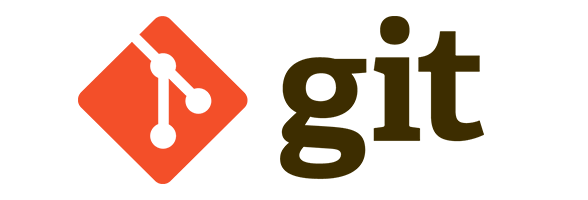
Git is a piece of open-source software which is installed on the Swarthmore CS systems. You can run it by typing git on the command line. We’ll talk about a few things you can use the git command to do shortly.
A Git repository is a directory containing files that are managed by a revision control system. This looks just like a normal directory under most circumstances, but it contains a hidden .git subdirectory (that you generally shouldn’t touch). By using the git command inside of a repository, you can manage the files in that directory.
Git is a distributed revision control system: there can be multiple different copies of the same repository on different computers, some of which might contain different information than others. When developing software, we occasionally use the git tool to move information from one copy of a repository to another. Two operations you’ll be performing in this lab are cloning (which creates a copy of a repository) and pushing (which sends your changes back to the original repository).
About GitHub
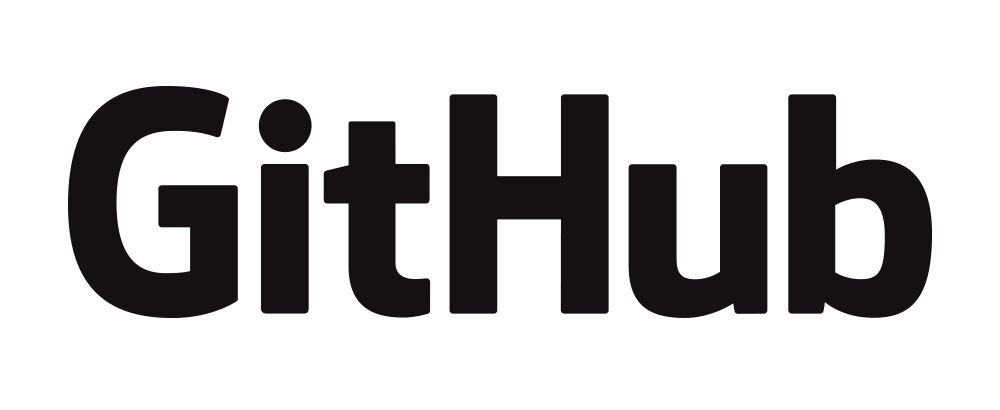
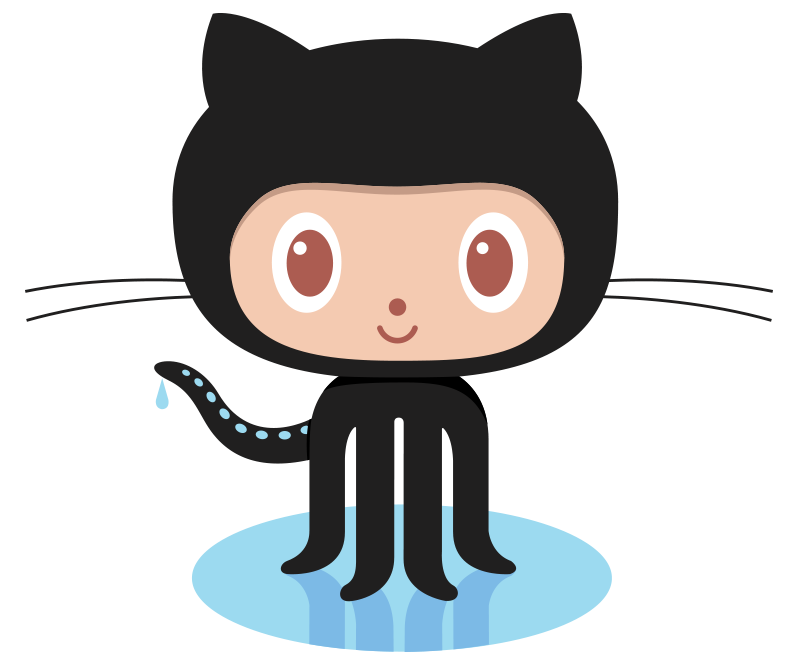
GitHub is a popular website which provides the service of storing and managing Git repositories; software developers can keep their repository on GitHub and then copy content to and from it from their own computers. We will not be using that website, although we will be using something very similar. Swarthmore has its own GitHub site which provides several advantages, so we will use that for our course.
In order to start using the Swarthmore GitHub website, you should follow the one-time setup instructions on Dr. Tia Newhall’s webpage. Of course, these are one-time instructions; if you have already followed them for a different course (such as CS31), you don’t need to do so again.
Cloning a Repository
For the labs in this course, you will be using repositories that we have already created; this is similar to how students use the update21 script in CS21 to fetch the initial files for a given assignment. That repository – the directory of files we have created for you – exists on the Swarthmore GitHub site. To edit those files, you will have to clone the repository into your home directory on the CS lab machines. You can make the clone by running this command:
git clone git@github.swarthmore.edu:cs35-f18/lab01-<your-username>.git
Make sure to replace <your-username> with your Swarthmore username. For instance, you might write
git clone git@github.swarthmore.edu:cs35-f18/lab01-zpalmer2.git
if your Swarthmore username were zpalmer2. (It isn’t.)
Running the clone command will cause git to create a directory named e.g. lab01-zpalmer2 in your current directory. You should cd into that directory now.
Editing Files

Your newly-cloned repository contains several files; we will edit one named Questions.txt now. Use your favorite editor to open Questions.txt and answer the questions it contains.
Once you are finished, run git status. You should see something like this:
On branch master
Your branch is up-to-date with 'origin/master'.
Changes not staged for commit:
(use "git add <file>..." to update what will be committed)
(use "git checkout -- <file>..." to discard changes in working directory)
modified: Questions.txt
no changes added to commit (use "git add" and/or "git commit -a")
This indicates that changes have been made to the file named Questions.txt but that Git has not yet been told about those changes. In order to record the changes that we have made, we must commit them. Run the following commands:
git add Questions.txt
git status
You should now see something like this:
On branch master
Your branch is up-to-date with 'origin/master'.
Changes to be committed:
(use "git reset HEAD <file>..." to unstage)
modified: Questions.txt
This indicates that Questions.txt has now been “staged”; that is, it will be part of the next set of changes we create. In a more complicated scenario, we might want to run git add several times or do something else more complicated to create a single “change”. We use git add to add the changes for certain files to the staging area in order to create a new version of our directory.
In this case, the only file we’re changing is Questions.txt, so we’re ready to create our change. Run the following command:
git commit -m "Answered the questions."
This command will create and record the change. It will attach the comment (here, “Answered the questions.”) to the new versions of our files. If we run git status now, we see something like this:
On branch master
Your branch is ahead of 'origin/master' by 1 commit.
(use "git push" to publish your local commits)
nothing to commit, working directory clean
The message “working directory clean” indicates that our Git repository knows about all of the changes that we’ve made. You can even look at the history of the changes you have made by running git log. (If you do, you can exit the log viewer by pressing q.)
Pushing Your Changes
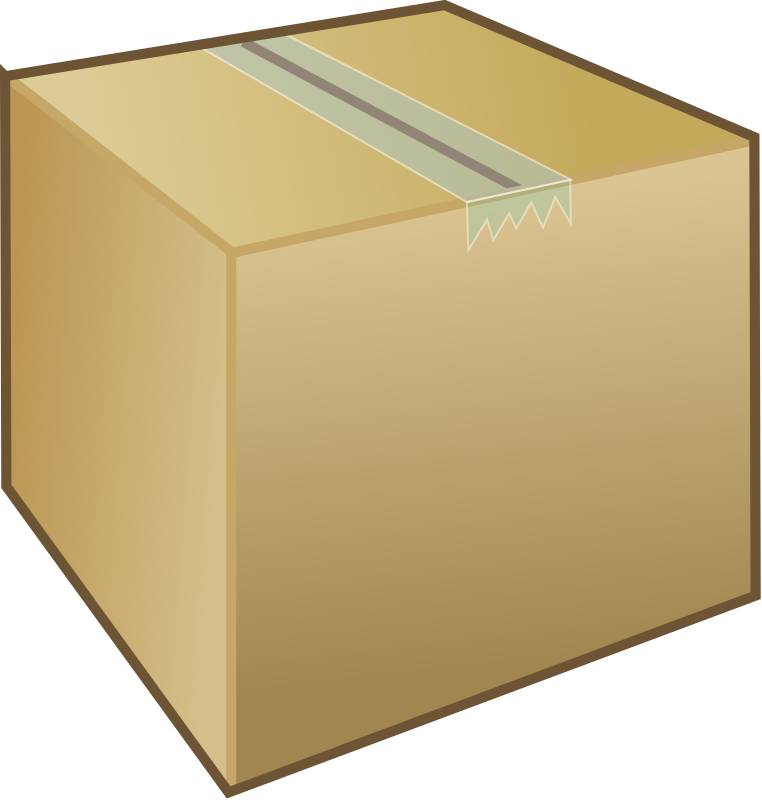
Remember: your directory on the CS network is only a copy of the “real” repository stored on the Swarthmore GitHub site! At this point, your copied repository is aware of your new changes, but the Swarthmore GitHub version is not. We can see this because the previous git status message included “Your branch is ahead of ‘origin/master’ by 1 commit.”, which tells us that we have a commit that the GitHub does not. To send the commit that we have made to the Swarthmore GitHub, we can run git push.
Counting objects: 3, done.
Writing objects: 100% (3/3), 209 bytes | 0 bytes/s, done.
Total 3 (delta 0), reused 0 (delta 0)
To git@github.swarthmore.edu:cs35-f16/lab00-zpalmer2.git
* [new branch] master -> master
Now, git status looks like this:
On branch master
Your branch is up-to-date with 'origin/master'.
nothing to commit, working directory clean
The git push command attempts to send every new commit we have made back to the original place from which we cloned our repository.
Double-Checking Your Push
To be certain that the Swarthmore GitHub website has your changes, visit your repository on that webpage. The URL will be https://github.swarthmore.edu/cs35-f18/lab01-<your-username> (again replacing <your-username> appropriately). If everything worked out, you should be able to view the GitHub copy of Questions.txt by clicking on the like-named link on that page. Make sure that the contents of that file match what you expect.
If You Have Trouble…
…then ask us for help! Post on the course Piazza forum or e-mail the professor or a ninja. That’s why we’re here!
Summary
In order to use Git to update your lab repository, you should perform the following steps:
- Clone the repository (only necessary once per lab!)
- Make changes to your files
git addeach file you changedgit commit -m "message"to create a commitgit pushto send your changes to the Swarthmore GitHub- Repeat steps 2-5 as necessary until you are satisfied with your repository
Part II: Number Summaries
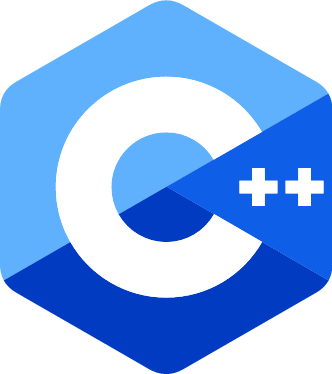
Next, you will create a C++ program to read a list of numbers from a file and produce some summary information from it. You will submit your work by pushing it to the Swarthomre GitHub repository. Remember: we will only grade what appears in the GitHub repository, so make sure to git push!
The Task
Your task is to create a program which performs the following tasks:
- Prompts the user for the name of a file.
- Reads the contents of that file – a sequence of numbers – into an array.
- Prints out a series of summaries regarding that sequence.
The files you will read all have the same form. The first number appearing in the file indicates how many numbers the file contains. The rest of the numbers in the file are the numbers to summarize. For instance, if a file contains
4
5 0 8 3
then the sequence we want to read contains the four numbers 5, 0, 8, and 3. You are guaranteed that all of the numbers in the file are non-negative; you are also guaranteed that there are at least two numbers.
Once you have read all of the numbers in the file, you should print the following summaries:
- The last number in the sequence (here,
3). - The largest number in the sequence (here,
8). - The second largest number in the sequence (here,
5). - The average of all of the numbers in the sequence using a
float(here,4.0).
You are required to write at least three functions other than main to complete this task. Those functions should not print any values; they should return information for main to print.
You should compile your program using the following command:
clang++ -std=c++11 numberSummary.cpp -o numberSummary
Then, you can run your program with this command:
./numberSummary
Example
Here are two example runs of the above program:
-
Please enter the name of your file: test_data/numbers1.txt The last number is 2. The largest number is 9. The second largest number is 8. The average is 6. -
Please enter the name of your file: test_data/numbers3.txt The last number is 57. The largest number is 99. The second largest number is 99. The average is 48.8.
Your output doesn’t have to look exactly like this, but it should produce the same results.
Approaching the Task
It’s always good to plan out what you intend to write before you write it. What functions will you need? How will you read and store your data?
In this assignment, we have the following suggestions:
- Start by opening the file and reading the first number, which tells you how many elements are in the sequence. Then, you can dynamically allocate an array large enough to hold them all.
- Don’t try to do everything at once. For example, you might start by reading all of the numbers into an array and then simply printing them all back out again. You don’t have to keep the code that prints the numbers out, but this will help you be sure that you read them in properly before you do anything more complex with them.
- Every time you get something useful written,
git commitandgit push! You can push as many times as you want and each push is a copy of your work. If you later find that you’ve made changes you regret, you can always go back to an old version that GitHub will keep for you.
If you get stuck, make sure to ask for help! The instructor and the ninjas want to hear from you. You can even post your question on Piazza and other students from the course might help you out. Just remember to observe the Academic Integrity Policy and, if you’re not sure if something is okay, ask your instructor!
Remember to Commit and Push
Once you are finished writing the above programs, remember to commit and push them! You can double-check your submission by looking at the GitHub website. We will grade what is shown there by the due date.